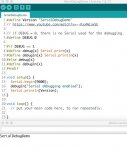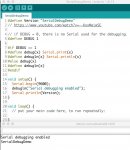I have a couple of PCBs coming...
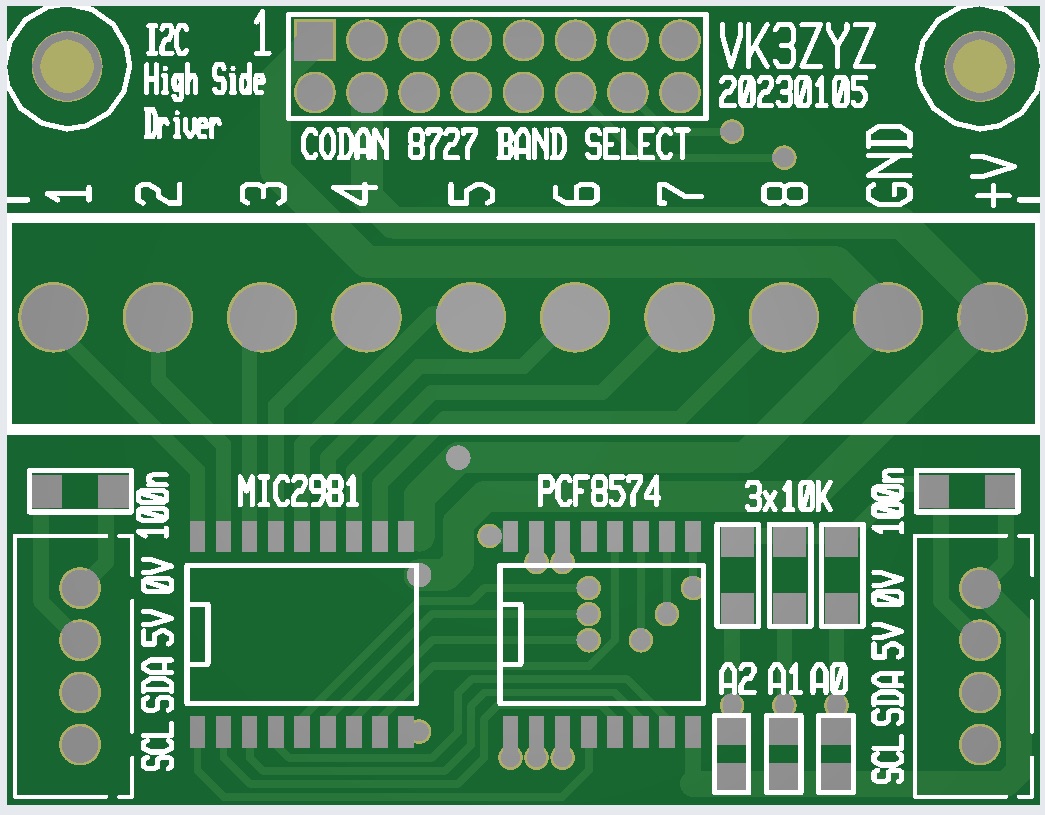
This is a 8 way I2c High Side Driver. It is for the Codan 8727 but also for general use when the screw terminals are fitted.
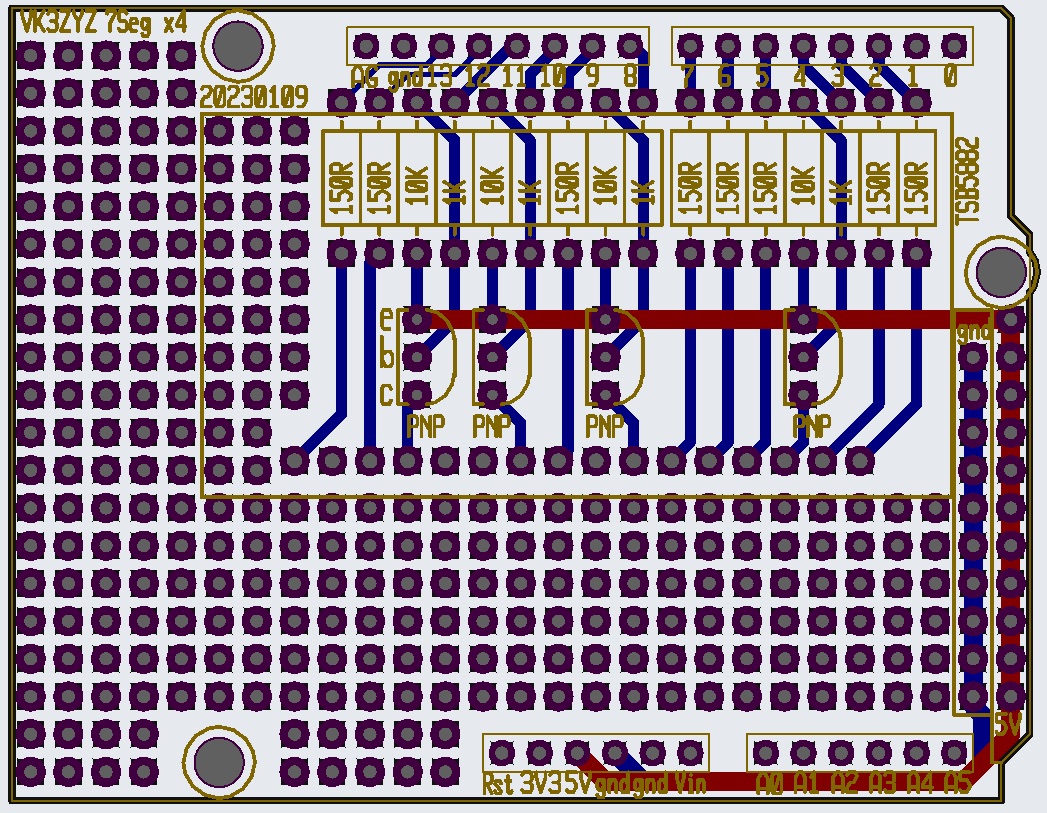
And a PCB for the 4x7Seg LED display we played with earlier. This should run brighter as there are transistors for switching.
There is plenty of proto area too.
This is a 8 way I2c High Side Driver. It is for the Codan 8727 but also for general use when the screw terminals are fitted.
And a PCB for the 4x7Seg LED display we played with earlier. This should run brighter as there are transistors for switching.
There is plenty of proto area too.
Last edited: